Open entity records from Power BI dashboard
In my earlier post, I discussed how to show CRM entities on Power BI visual map control.
The usage of Power BI dashboard
on Dynamics CRM dashboards is not limited to
displaying multiple entities on maps. We usually want to do more and since
dashboards have little information on them, we would love to see entities in
tabular format and navigate to CRM records when
needed. I will
discuss how we can open CRM records from a Power BI dashboard.
Scenario
Users should be able to see multiple
entity types Power BI map. Users should be able to see record details in a
table under the
map control with the ability to open CRM records using a hyper
link.
In this post, I will
focus on displaying records in a table with direct link to CRM entity records.
After configuring the visual map
control, we will need to do the following:
Note that all the required information i.e. name, etc. and complementary information i.e. entity logical name, entity ID areavailable in our temporary table. Refer to previous post.
Solution
1. Drag and drop a Table control underneath of our visual map control.
2. Drag and drop the fields we would like to display on table columns.
3. The next is adding one custom column to the table to hold hyperlink to CRM entity records and configure its type as WEB LINK.
4. You can do this by selecting "NEW COLUMN" from the "Modeling Tab". Remember you will need the following three components to construct the line.
a. CRM Base URL (This will be known to you from your org URL).
b. Entity logical name (This is what we captured in the previous post as a custom column in our temporary table).
c. Entity GUID (This was selected also as part of entity retrieve query in the previous post).
5. The formula for the column is:
Link = "https://[CRM BASE URL]?pagetype=entityrecord&etn="&'ENTITY_LOGICAL_NAME &"&id="&'ENTITY_ID'
6. You will need to set the field type as WEB LINK.
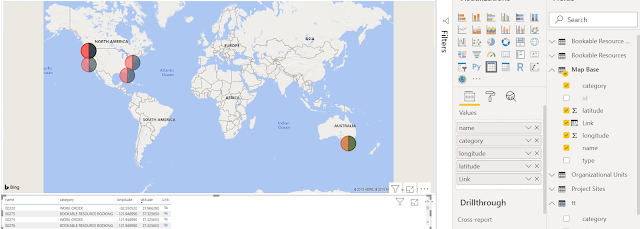



Comments
Post a Comment