Configure Dynamics Field Service Schedule Board
I have been working
on the Resource Scheduling Board in Dynamics Field Service and below is what I
have learned during my implementation. The Dynamics
365 for Field Service schedule board provides an overview of resource
availability and bookings you can make. The details of how to configure the
board is found here
so I won't go to usual stuff. The key learnings I had are:
- The Resource Scheduling Board
provides a view (and you can add your views) to see your resources. This
view uses "Resource Requirements", "Bookable Resource
Booking" and "Bookable Resources" views to display
information in form of tooltips and resource information. i.e. if you
would like to change the information on tooltips, you will need to modify
the views used in the board.
- The schedule board by default
shows only the Available
Resources. In my
case, we had to show all resources despite their availability. You can
show resources on the schedule board irrespective of their availability using Allow Override = True flag on the Resource
Constraint Query xml. You can read more here.
- The board allows you to add
additional columns to your Grid views of board and sort manually but this grid is not very
flexible. For example, you cannot change the sorting order of the view by
configuration. As of now, there are three configurable sorting orders, By
Name, By AvailableTime and By Proficiency Score provided in the scheduling
board. You can read the details of these sorting orders here.
- The Distance and Duration of
resources on the schedule board are not consistent with Bing Map and
Google Maps. When I contact Microsoft support, and by use of Fiddler I
learned that the API used by the platform is based on Virtual Earth APIs
and the platform just presents the output. I could not find any
information on how the Virtual Earth API calculates the distance and
duration and It is difficult to convince users to use the schedule board
when they compare the distance and duration with Bing Map and Google Map.
The only solution to this to override "msdyn_RetrieveDistance"
action and in this plugin call Bing Map API or Google Map API. Once you
call the Bing Map or Google Map API in the code, you will get set of pairs
of Duration and Distance which you can use in your board. You will see
more information here. If you want to know which
plugin steps to be used, read this page. Sample code is here.
- If you wish to sort your
resources by any other column, you must implement your own sorting on the
server side. I overrode the "msdyn_RetrieveDistance" action to
sort the resources on the schedule board. The
"msdyn_RetrieveDistance" takes two Input parameters of Source
and Target (which means to identify a matrix of resources to work between
a source and a target) and it two Output parameters. One of the Output
parameter stores a list of resources which will be displayed on the board.
The other Output parameter is Exception Message. In my case, I had to sort
items in the Output parameter to achieve my objective. If you like to
store by any other column, you will need to identify the action in which
that column is created and added to the list and sort your resources based
on that column. More information about the action is here.

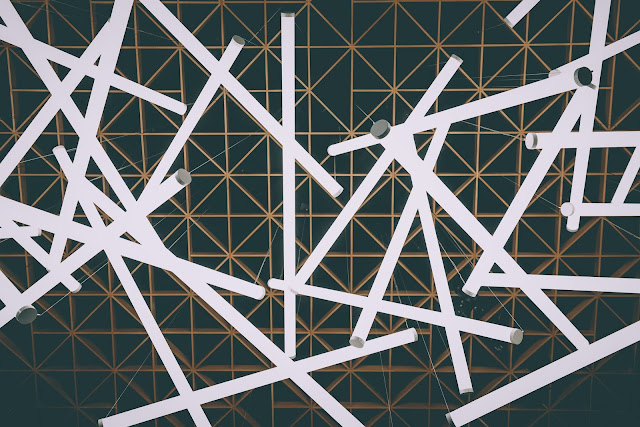
Comments
Post a Comment